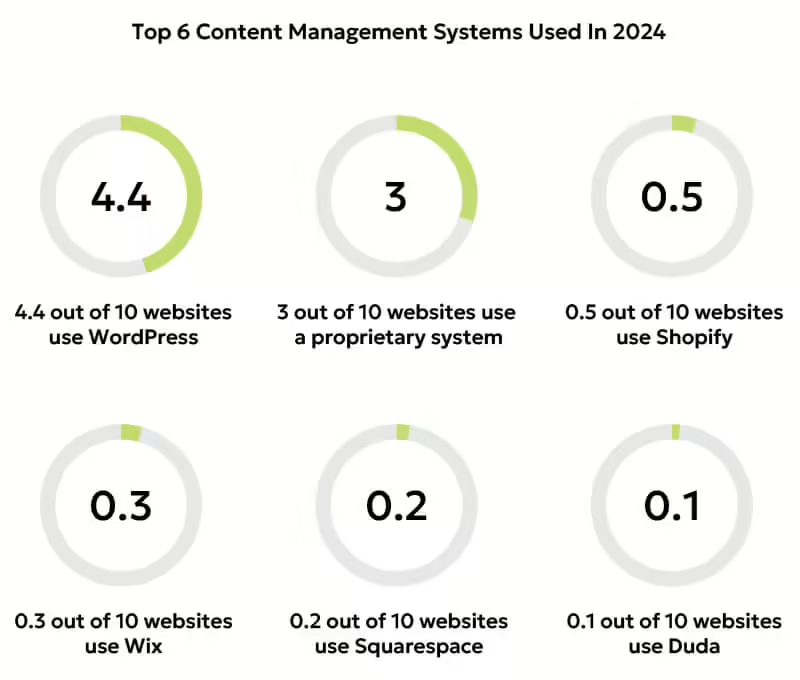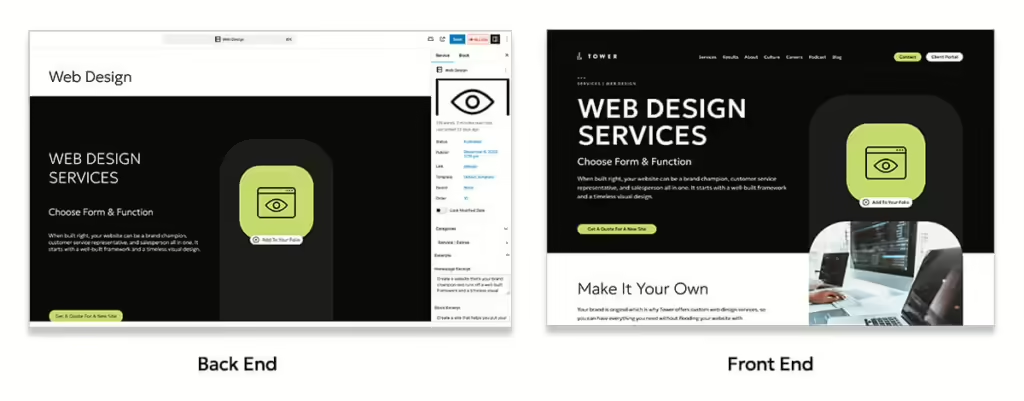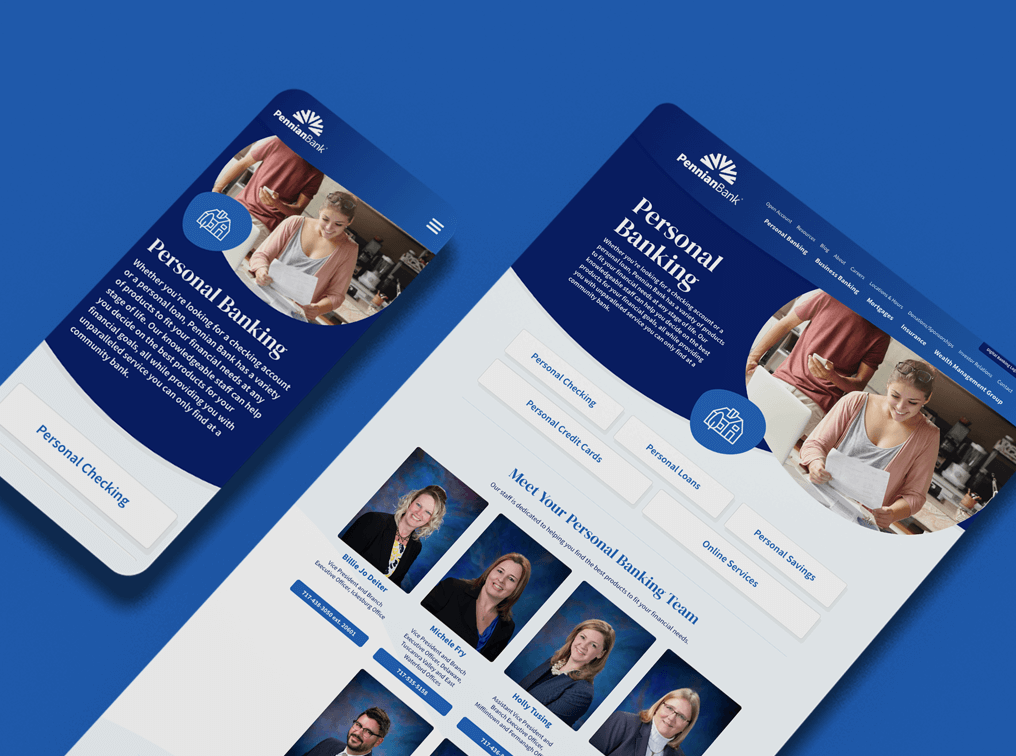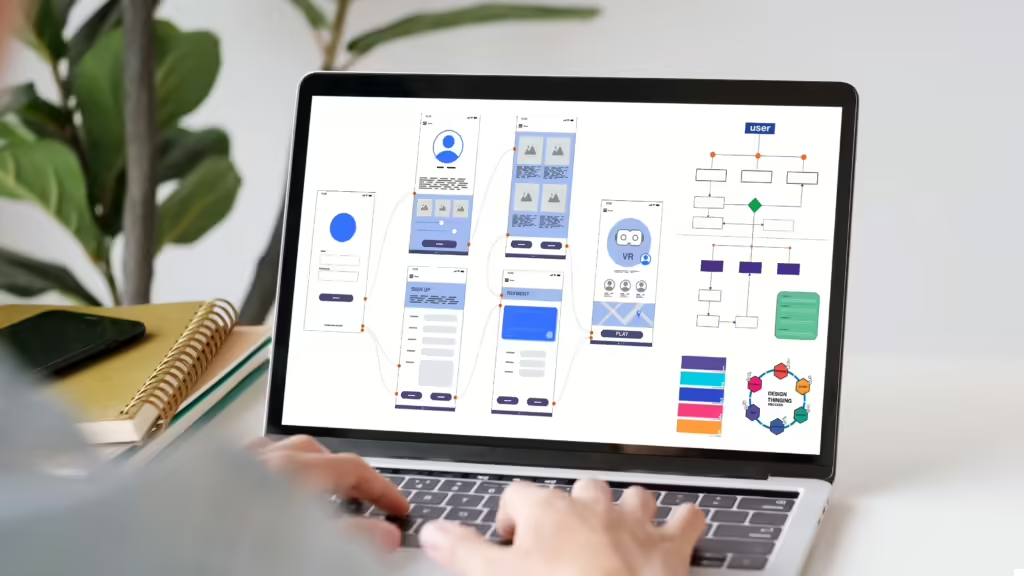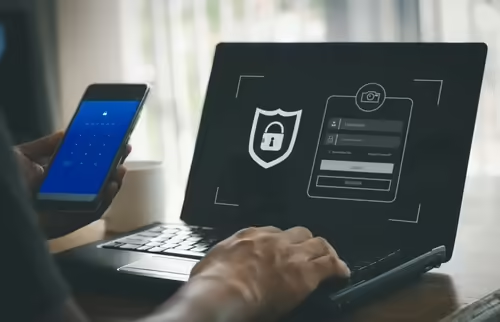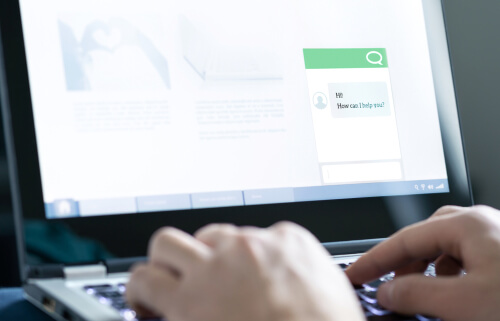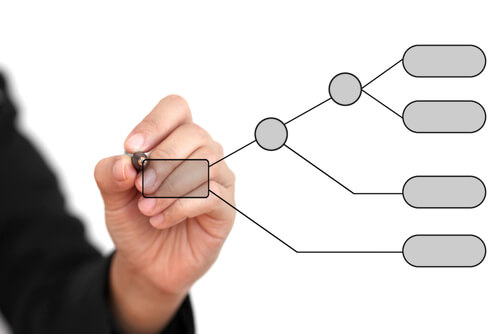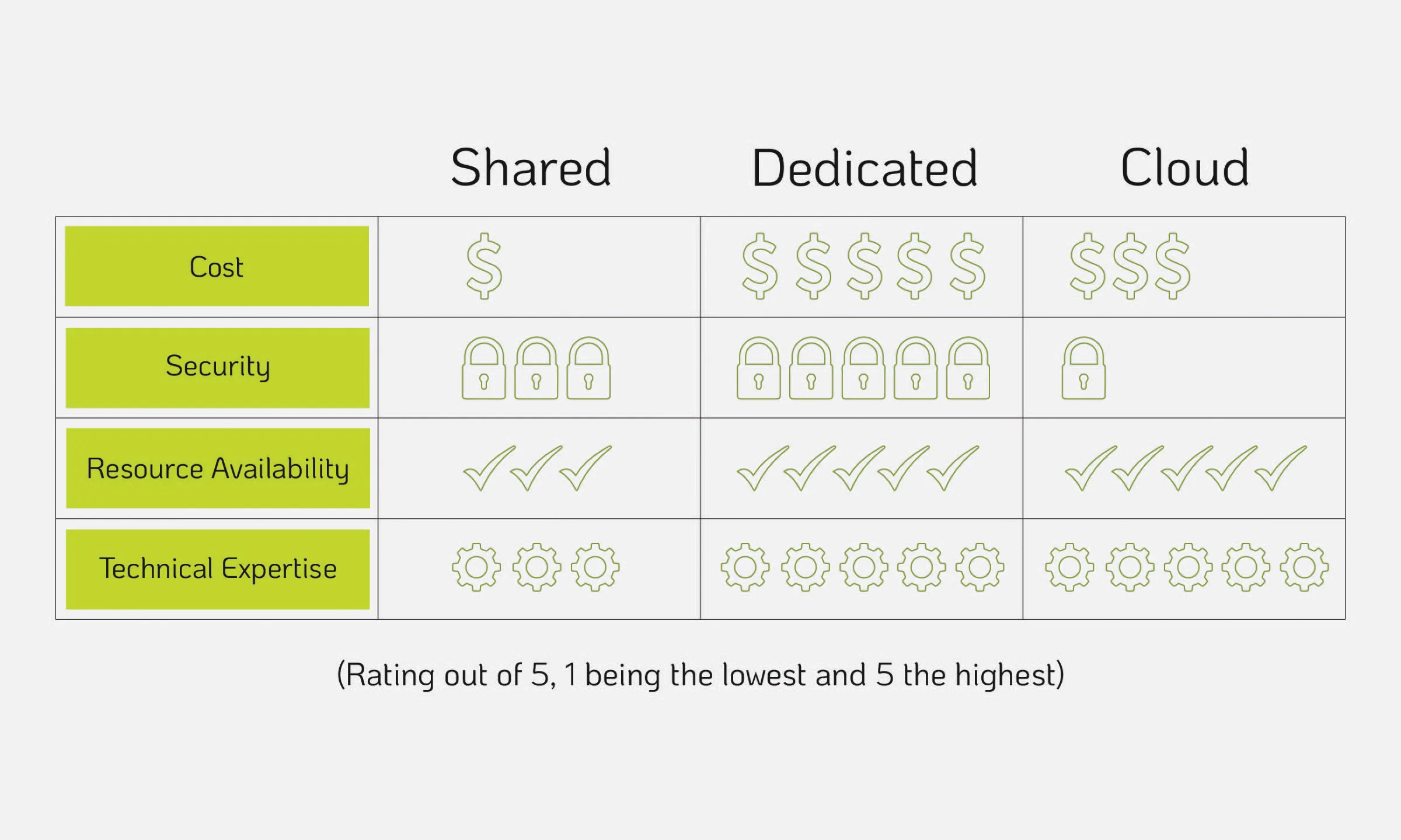After looking into website pricing and speaking with experts, one thing becomes clear: there’s no universal price tag. Your custom website design costs depend on a mix of factors, from the size of the site to the features you need, and who you hire to build it. And knowing that most websites have five seconds to make a first impression, you want to get it right.
Let’s discuss the cost to build a website and what to think about before you start building.
In a hurry? Check out our guide to get our quick tips.

Hidden Custom Website Design Costs You Might Not Have Budgeted For
When people ask “What are the costs associated with a website,” most only budget for the launch, such as the design, development, and basic hosting. The reality is, the true cost of a website is its life cycle cost, which includes invisible initial expenses and unavoidable recurring fees. Here are some of the key website cost factors you might’ve missed.
The Content Gap
Content is the fuel for your site, but it’s often overlooked in the initial cost to build a website. High-converting websites need compelling, SEO-optimized copy. If your team isn’t skilled in writing for the web, hiring a professional copywriter is an essential (and often unbudgeted) expense.
Image Assets
Free stock images look generic. Professional stock photo licenses or custom photography/videography can add higher costs. Licensing fees for unique typography, premium fonts, and specialized graphic design assets are also recurring or one-time premium expenses.
The Cost of Custom Development
Features like e-commerce functionality, recurring events, memberships, and extended search filters require significant development time and often specialized or paid tools. Some elements of your site may require custom blocks, which are built from scratch and tailored to a client’s needs and can be reused on your site. Custom blocks can be an added expense to your budget, especially if they’re added partway through a web project.
Some examples of custom blocks are:
- Accordions
- Sliders
- Tabs
- Grids
- CTA Blocks
Extra “flare,” like transitions (text or blocks appearing from the sides or fading in), also takes time to make sure they work properly on all devices.
E-commerce Fees
E-commerce functionality almost always comes with an additional cost. All-in-one e-commerce platforms usually include hosting and a website builder, but content management system (CMS) platforms, like WooCommerce for WordPress, also offer e-commerce capabilities.
In addition to the platform fee, the e-commerce software may connect with other providers, such as shipping and payment processors. But e-commerce functionality often comes with additional costs, such as processing fees. The most important features to budget for include a checkout system, product management, shipping integrations, and sales tax calculations.
Apps and Plugins
If you are using a CMS such as WordPress or a website builder, much of your website’s functionality will be handled by plugins or apps. These are software applications built to work with your specific design platform. Some are free, but many paid apps may cost one-time fees or come with necessary subscription costs—especially those that handle features like live chat, advanced SEO, and specialized e-commerce functions.
SSL Certificates
Implementing an SSL certificate is essential, since it safeguards the transfer of sensitive data and instills trust in your audience by displaying HTTPS and a padlock in the URL. An SSL certificate not only enhances your site’s security by encrypting information but also improves your SEO performance. This leads many people to ask, “How much does an SSL certificate cost?” An SSL certificate can cost up to $1,500 per year, depending on the level of protection and features you require.
Beyond SSL
Additionally, ongoing website security measures, such as dedicated security software and monitoring like web application firewalls (WAFs), may have monthly or annual costs. These investments are crucial for maintaining the integrity and reliability of your site against modern threats.
Compliance Costs
Making sure your website design and interface are accessible with ADA compliance or adhere to privacy regulations (GDPR, CCPA) requires specialized tools, audits, and developer fixes. If your site doesn’t comply with these standards, it can result in substantial fines, a potentially expensive cost you didn’t budget for.
Maintenance and Upgrades
Website maintenance costs are one of the biggest surprises for new website owners. One way to think about your website is that it’s a tool that must be regularly maintained.
Your initial hosting is cheap, but as your site grows in traffic and complexity, you’ll need to upgrade to more expensive VPS or dedicated hosting. Renewal prices are often much higher than introductory rates.
If using a CMS, the core software, theme, and all plugins require ongoing updates to remain secure. This takes time, technical skill, or a paid maintenance retainer.
Tips From Our Team
Before you start your website design and development, there are a few items to consider that can make the process easier on you and your team.
Tip 1: Prioritize Your Must-Have Features
Know your priorities and identify which features are essential for your business and which ones can wait. For instance, an e-commerce site can’t function without secure payment options and checkout pages, but you might not need flare features right away. By focusing on your must-haves, you can stretch your budget further and avoid unnecessary development costs upfront.
Tip 2: Provide Content Feedback Where You Can
To make sure your main messages reach your audience, share any important information you want highlighted with the writing team. Giving them this input helps create a solid foundation and makes sure those key items are in the first drafts, which saves review time and headaches for everyone.
Tip 3: Share Approved Images
Send any high-quality, approved images directly to the design team. Having authentic assets gives your site an authenticity that can resonate with your audience. This can help save the team time and money when looking for images to include on your new website.
Tip 4: Invest in Scalable Solutions
A quick fix, such as new landing pages or updating designs on specific pages, may seem like a cheaper and tempting option, but if your business is growing, scalability matters. This means you won’t have to rebuild your website from scratch as your needs evolve, which saves you time and money in the long run. Choosing scalable tools lets you start small and expand over time without major disruptions to your site. Platforms like WordPress offer flexibility with extensive plugins and built-in features, but they aren’t the only options you have.
Other Scalable Options for You
Squarespace is a website builder that provides everything you need to build a website. It allows people who have little to no technical knowledge to quickly build and launch a custom site without worrying about day-to-day management.
Another option is Shopify, which is specifically designed for building and managing e-commerce websites. It offers several features to support businesses and create accessible online storefronts, including basic SEO and blogging functionality, easy-to-use online store editors, built-in functions for handling all eCommerce needs, and customizable templates and themes.
Wix has become a popular option because its founders wanted to create a platform that allows users to easily build a site without coding or extensive design skills. The platform features include access to over 800 designed templates, a drag-and-drop content editor, starter SEO tools, built-in eCommerce functionality, a code development platform for advanced users, an app market for third-party integrations, and options for automation, custom forms, and a built-in CRM.
Duda is a software-as-a-service (SaaS) platform that allows you to build a website in your own browser. It uses basic drag-and-drop content and design techniques to create each page, with no coding required, which is positive if you don’t have any web development experience. Some of the most useful Duda features include basic SEO tools, blogging capabilities, a widget builder, and designed templates.
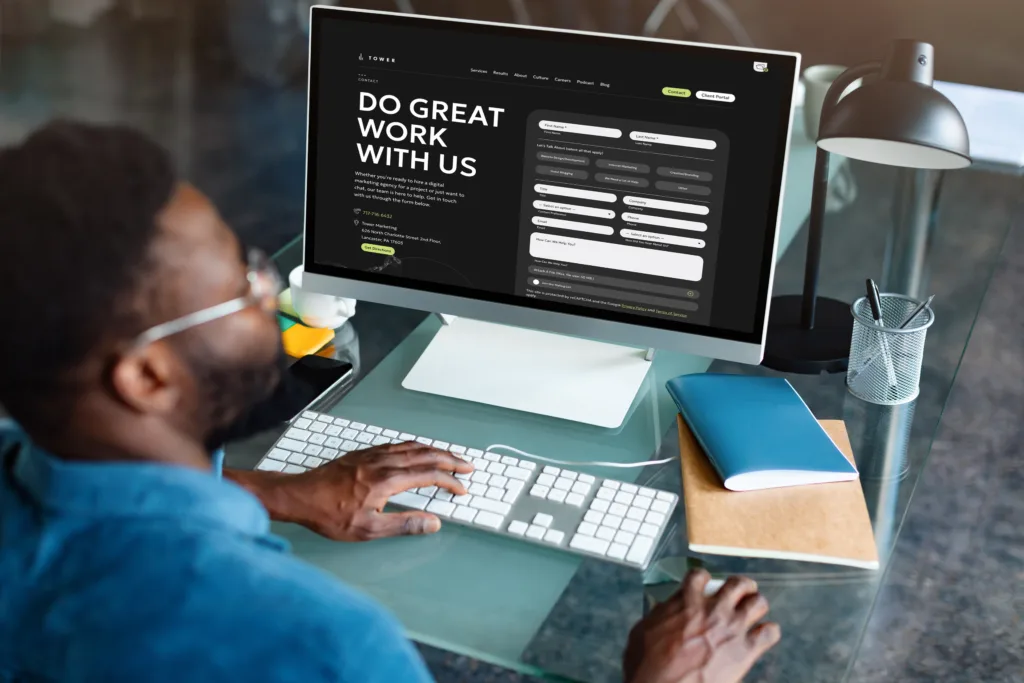
Build the Site That Works For Your Business
For business owners looking for a new website, a strategic budget is everything. We always recommend you start by defining your goals and must-have features. Then you can gather quotes to find the right provider that fits your needs and budget.
Also, treat your website as an ongoing investment, not a one-off purchase, and allocate a fixed budget for maintenance and upgrades. Some careful thought and planning will help you build a website that works hard for your business, without draining your bank account.
At Tower, our web developers and designers have the experience and knowledge to help you build a site that not only looks great but also works with your audience. If you have a tight budget, our Business Development team can work with you to find the right web options for you.
Ready to take the next step? Schedule a meeting with us to start building your website.