A LinkedIn Ads Guide: How to Create Your First Campaign in 8 Steps
- Social Media Marketing

We’ve already created a Facebook Ads Checklist, but that’s not the only great social media platform to advertise on. LinkedIn can be an exceptional tool to target the right audience and move users through the customer journey.
LinkedIn can also be overwhelming and intricate until you really nail down your audience, ad formats, and campaign objectives. This is why we’ve created this LinkedIn Ads Guide, so you can feel a little more confident as you start the process.
Before Starting Your Campaign
Before we get into the meat and potatoes of your LinkedIn ads guide, you’ll first want to set up a LinkedIn business account. Once the page is made, you’ll know it was successful if you have an “advertise” icon on the top right page of your personal LinkedIn page.

Your campaigns will only improve the more you post organically on your business page. This is the same across all platforms. As you start to advertise on LinkedIn, your profile will be gaining more traffic, so you want to make sure there is credible and beneficial content on your page.
Step 1: Set Up Your Campaign Group
There are three levels in LinkedIn Ads Manager that are listed below. We’ll go through each level and give you insight into how to succeed at each step.
- Campaign Group
- Campaign
- Ads
If you’re familiar with Facebook advertising, think of your LinkedIn Campaign Group as a Campaign in Ads Manager. It’s the first step and the shell that will hold all of your individual campaigns.
You can organize your campaign groups however you feel fit. At Tower, we create monthly campaigns, so we organize our campaign groups annually. Meaning, we create a new campaign group once every year.
By organizing your campaign groups in an easy way, either annually or bi-annually, you’ll easily be able to look back at previous campaigns and consider running the same ones again.
Step 2: Add Your Campaign
The next few steps in this LinkedIn ads guide are all under level 2, or the campaign level. You will choose a campaign objective, audience, ad format, budget, and schedule. Under each step, we’ll cover LinkedIn ads’ best practices so you can create a successful campaign.
When you initially create your campaign, you have to put it under a campaign group. This is why it’s important to accurately name and organize your campaign group.
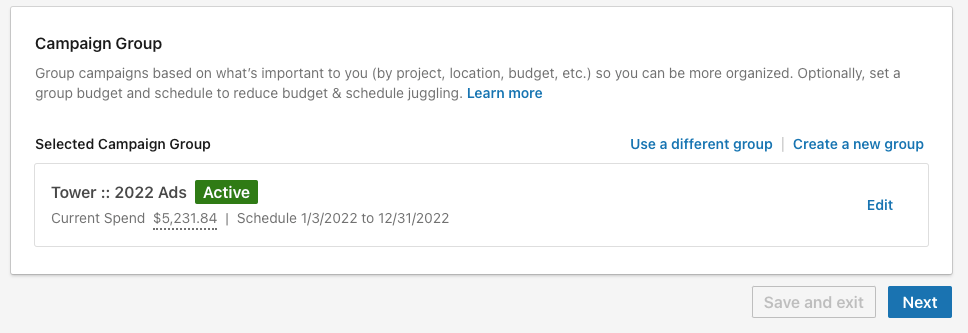
Create a Campaign Objective
When comparing Facebook ads vs LinkedIn ads, you’ll notice there are similar campaign objectives to choose from. Below is the list of each available LinkedIn campaign objective.
- Brand Awareness. This will get your advertisement out to as many people as possible, showing them your product or service. This would be a good campaign objective for a newer LinkedIn business profile. The main objective in this campaign will to be increase impressions.
- Website Visits. If you’re looking to drive traffic to your website, then we suggest using the website visits objective. You can choose to take consumers to a contact page or a specific landing page related to your advertisement.
- Engagement. Creating engaging content should be a goal for your campaign no matter what, but this objective will show your advertisement to users that are likely to follow your page and engage with your content.
- Video Views. If you’ve created a great promotional video, then this LinkedIn campaign objective is for you! If you choose this as your campaign objective, you must use the LinkedIn video ad format. Your ad will be shown to users that are most likely to watch your entire video.
- Lead Generation. LinkedIn lead gen ads allow the user to fill out a form directly from your ad. This information can then be found under “Assets” and then “Lead Gen Forms”.
- Talent Leads. This LinkedIn campaign objective is used for your company to engage with potential employees for your organization. You’ll likely want to send users to your career page so they can learn more information about your company.
- Website Conversions. Linkedin conversion ads are only available if you have conversion tracking set up. If these are set up, LinkedIn has the ability to track conversions from your advertisement.
You are able to track conversions within that window between a determined time period (usually up to 90 days) after the ad runs. So if a user doesn’t immediately take action, don’t worry! LinkedIn will still be able to track the conversion.
- Job Applicants. This is similar to talent lead ads. LinkedIn will show your job opportunity to users. Your audience is a crucial part of this ad objective because you want to receive views and engagement from qualified candidates.
Note: Once you click “save and exit” at the bottom of the page, you will not be able to change your campaign objective without starting over!
Step 3: Craft Your Audience
Throughout this entire LinkedIn Ads Guide, you’ll find expert insight into best practices, but we believe that the most crucial step is crafting your audience. LinkedIn gives your company the ability to specify a variety of characteristics.
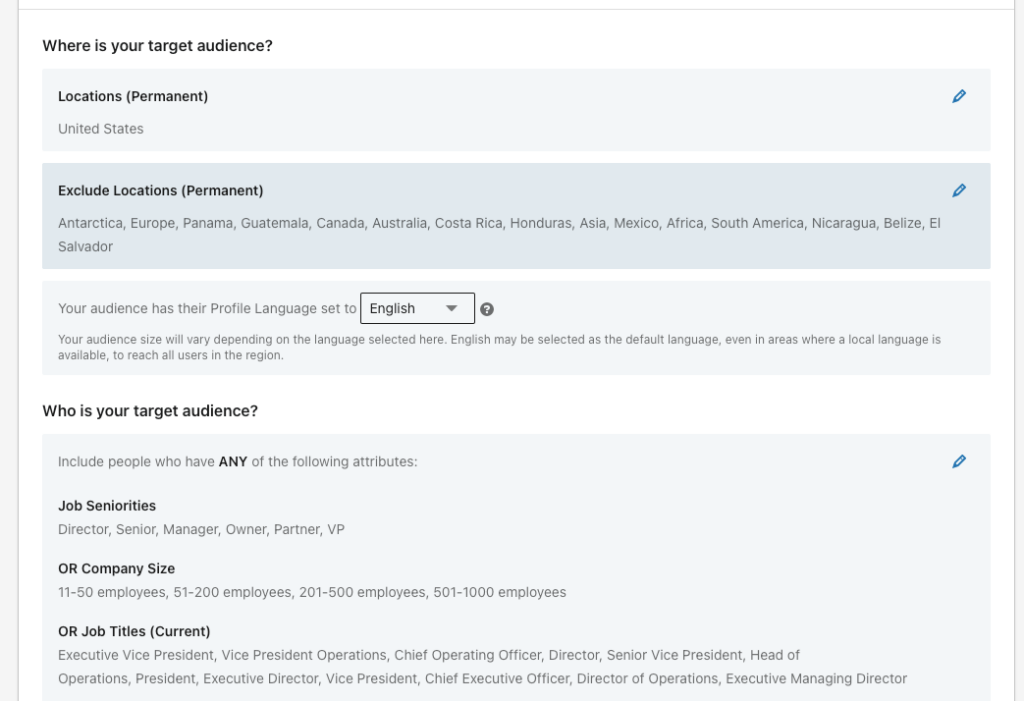
These audiences are very intricate and granular, which at first glance, can be overwhelming when you first start. Don’t worry, sometimes it takes months to craft an audience where you see high click-through rates and engagement.
In your LinkedIn audience, you can specify the following:
- Location
- Job title
- Job functions
- Age
- Years of experience
- Company names
The characteristics above can be excluded from your audience as well. For example, you won’t want to show your advertisement to competing companies. Or if you’re restricted to a certain location, you’ll want to exclude outside areas.
This helps you get the most out of your budget, which we will talk about more in step 5. However, with these specific characteristics, comes finicky rules. Sometimes, you can’t include something in your audience and then exclude another thing.
At first, this can be confusing and perhaps a little annoying. But here’s an example: you cannot include Job Titles in your audience and then exclude Job Functions. LinkedIn will give you are warning message and grey out the attribute.
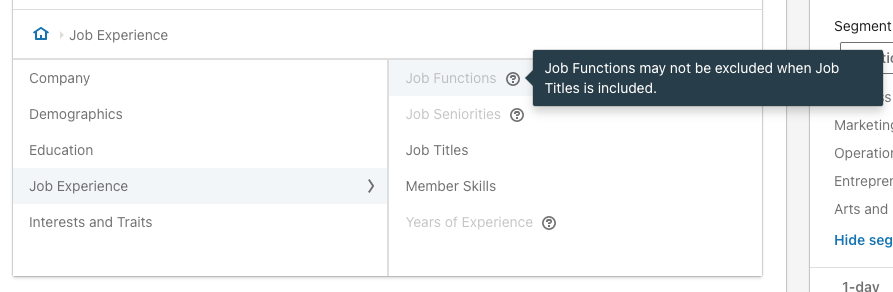
As you are building your audience, you’ll see “Forecasted Results” on the right-hand side. This is a great indicator of the size and segmentation of your drafted audience. It helps you get an idea of who will be seeing and engaging with your audience. So, if it’s not exactly the right fit, you can adjust the audience before the campaign goes live.
Retargeting Audiences
In addition to the audiences above, another benefit of LinkedIn ads is the ability to retarget specific contacts or companies. This technique enables you to pull together an audience very specific to your ideal market.
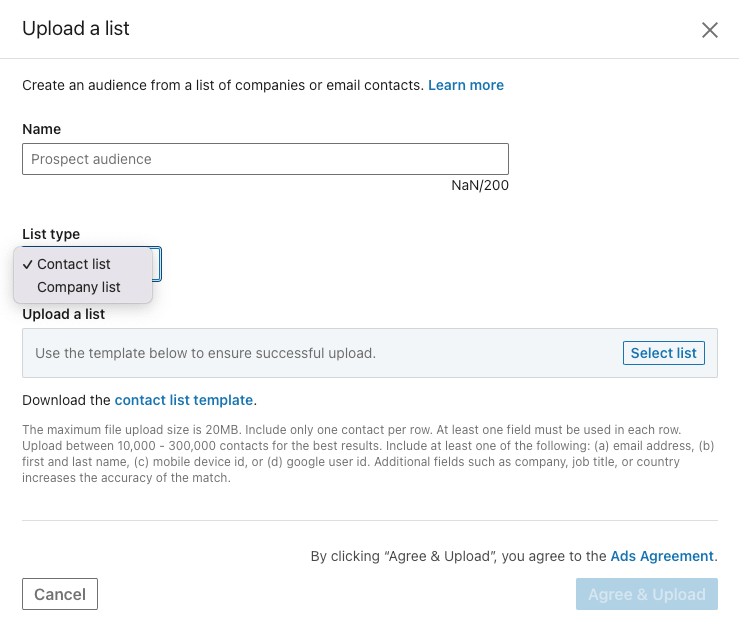
Another type of retargeting audience on LinkedIn is pulling information on who has visited your profile, or website, or filled out a lead generation form. This type of audience typically has a higher click-through rate because there are fewer barriers if they’ve already interacted with your site. In time, this could lead the customer to convert further down the consumer funnel.
These functions can be found under “Assets” in your Linkedin ads manager.
Step 4: Choose Your Ad Format
It’s finally time to review the different LinkedIn ad types you can choose from within your campaign. We’ll provide an overview of each type here, but you can find more information on LinkedIn’s support page.
The options you have for your ad format will change depending on what you choose for your campaign objective.
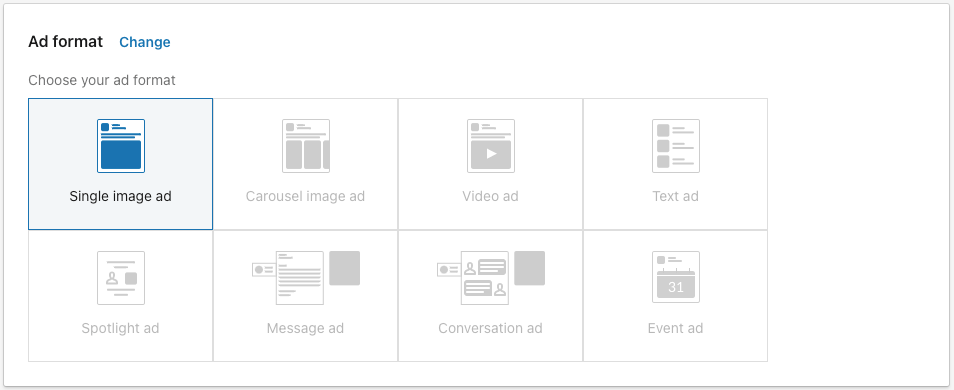
- LinkedIn Single Image Ad. Simple enough, this ad will show one photo with ad copy.
- LinkedIn Carousel Image Ad. Give users multiple photos and headlines in one ad. The call to action will have to be the same across each image card.
- LinkedIn Video Ad. Highlight your promotional video through a LinkedIn video ad. You must provide a headline for this type of ad, but additional ad copy, or introductory text, is optional.
Your video can be used with a variety of campaign objectives depending on your company’s marketing strategy. For example, if you want to use your promotional video to drive traffic to your site, you can use the website visits campaign objective.
- LinkedIn Text Ad. This ad is shown on the right-hand side of your LinkedIn desktop feed. You’ll have a limited character count to capture your audience, so this ad format needs to truly stand out.
- LinkedIn Spotlight Ad. Spotlight and Follower Ads are personalized to a LinkedIn profile. Spotlight ads show a specific offering that aligns with your target audience.
- LinkedIn Follower Ad. On the other hand, Follower Ads are also personalized but are used to promote a company page rather than an offering.
- LinkedIn Document Ad. This is a relatively new ad format that LinkedIn has introduced. You can now let users read and download documents directly from the advertisement. This is beneficial for sharing high-quality content with your targeted audience.
- LinkedIn Message Ad. We’re sure you have received a message ad in your LinkedIn inbox. These are a more personalized way to reach your target audience. Be wary, a user can get annoyed by the overload of ads in their inbox, so you want to make sure yours stands out from the rest.
- LinkedIn Conversation Ad. These are similar to message ads but you can include multiple call-to-action buttons rather than a single call-to-action. This means you can link users to a landing page and a lead gen form, all in one message.
- LinkedIn Event Ad. Advertise your LinkedIn event that will show in your target audience’s feed.
LinkedIn is a very effective way to target your audience and bring awareness to your brand but all of these options can make for a puzzling start. Our specialists are here to help you through the trial process and onto being successful with your LinkedIn campaigns.
Step 5: Set a Budget and Schedule
Similar to Facebook ads, you can decide either to set up a daily budget or a lifetime budget for your campaign. LinkedIn ads’ minimum budgets are $10 a day, or a lifetime budget of $100.
When you set up your schedule and budget, LinkedIn may warn you that the budget you’ve allocated is not enough for the entire duration of your ad. If this warning pops up, you must either shorten the duration of your advertisement or add more to your budget.
Step 6: Create Your Ads
Set up is complete! It’s now time to create your ads. LinkedIn has made it really easy to reuse photos and videos from previous campaigns through a recently added tool, LinkedIn ads library.
When creating your ad, you want to name each ad to easily identify them. This is especially important if you are creating multiple ad variants. LinkedIn has recently stated that campaigns with up to 5 ad variants can receive a 12% higher click-through rate.
LinkedIn ad specs suggest vertical images with a size of 1200 by 627 pixels. These best practices can also help increase your campaign’s click-through rate.
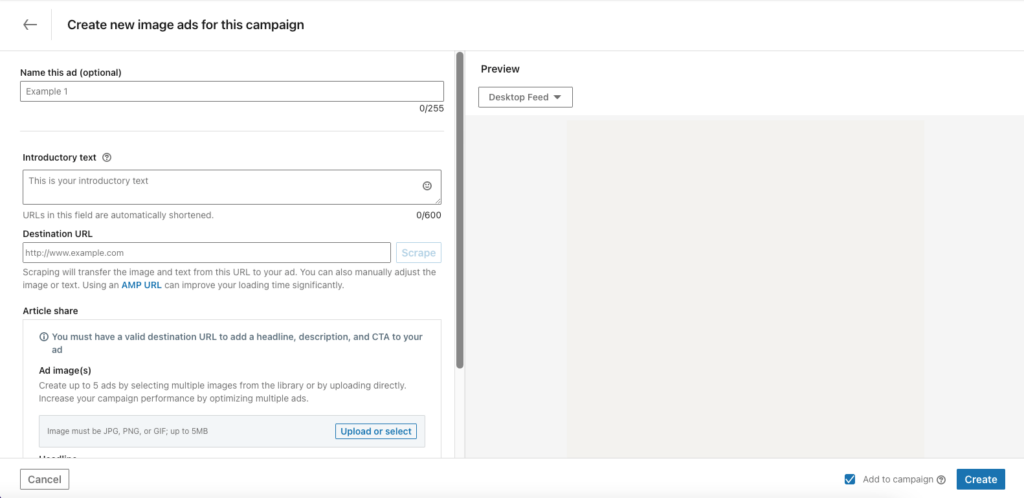
Writing Your Headline and Introductory Text
Something positively different about LinkedIn ads vs Facebook ads is the character count for the headline and introductory text. You have a lot more breathing room on LinkedIn compared to Facebook.
Your character count can be up to 200 characters long and your introductory text can be up to 600 characters. LinkedIn best practices suggest having a headline of up to 150 characters so it’s concise for better engagement.
Introductory text that is over 100 characters risks being truncated on the desktop. In order to avoid this, you’ll want to keep the copy around 75 characters. However, sometimes it is necessary to add more text, and there are times these ads perform very well.
In that case, keep in mind where your text will truncate so you can complete a clear thought before the copy is cut off. Just in case a user doesn’t take the action of clicking to see the entire ad copy.
The final step in the actual creation of your LinkedIn ad will be choosing a clear call to action. LinkedIn has a predetermined list for you to choose from. It’s important to select a call-to-action that represents what you want your audience to do with the ad.
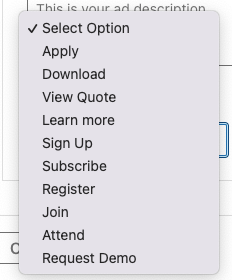
Step 7: Launch your Campaign!
Once you’ve finalized steps 1 through 6, it’s time to launch your campaign! LinkedIn strives to review ads within 24 hours of submission, so you should know pretty quickly if something isn’t approved.
Under each of the three levels, campaign groups, campaigns, and ads, you will be able to see the “status”. As you’re working through the campaign, the status should be “draft”. This means you can still edit the campaign and launch it.
Most commonly, if everything is approved, it will either say “active running” or “active not started”. Active running means the campaign is currently running and being shown to your target audience. Whereas active not started means the campaign is ready but scheduled to run in the future.
When the status of your campaign or ad is “active not running” it means there is further action you need to take because it can run. You can learn more about why you received this status by going to the LinkedIn help site.
Step 8: Monitor Your Ads
With any marketing tactic, it’s important to analyze and report what’s happening once the campaign is launched. There are a lot of moving factors within LinkedIn Ads Manager so it may take some trial and error for you to find the sweet spot in LinkedIn campaigns.
If you aren’t immediately seeing the results you hope for, try adjusting your audience size. It’s possible it’s either too niche where not enough people are seeing it or it’s too broad where the correct people aren’t seeing your ad.
Once a LinkedIn ad launches, you’re able to “chart” it to get more demographical information. This will help you further define who is interacting with your ad, what industry they’re in, where they’re located, and even the company they work for.
Currently, LinkedIn ads’ best practices suggest that your cost per click should be below $6 and your click-through rate should sit around .4%. These results can vary depending on your industry as well as the campaign objective you selected.
For example, if your campaign objective is video views, LinkedIn isn’t showing your ad to users that are likely to click through to your landing page, hence lowering your click-through rate.
As we finish up our LinkedIn Ads Guide, it’s okay if you haven’t mastered the platform. But you should feel confident in starting your first LinkedIn campaign. And if you’re thinking: “I want to do this, but I don’t have time,” well, that’s why we’re here.
Ready to experience the benefits of LinkedIn advertising? This LinkedIn Ads Guide is only the beginning. Speak with our social media team to learn about your possibilities.
 By Alex S
By Alex S